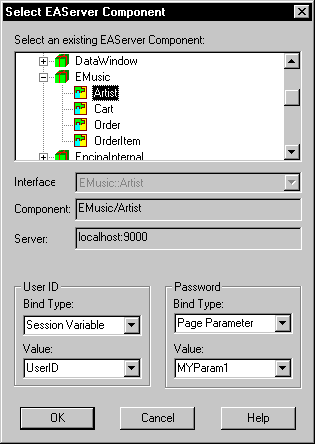4GL JSP pages make it easy to set up client login for pages that access EAServer components. If your application prompts users for user name and password, you can bind this data to either a page or a session variable. By using a session variable, a user can log in once during a browser session, and then access multiple EAServer components from the server using the same user name and password.
![]() To set up login variables:
To set up login variables:
Right-click in a 4GL JSP page open in the HTML editor, then select Page Properties from the pop-up menu.
In the Page Properties dialog box, click the EAServer tab.
Click the New button on the EAServer page.
The cursor displays in a new line in the list box of components for the page. An ellipsis button displays on the same line.
Click the ellipsis button on the new line under Component Name.
The Select EAServer Component dialog box displays.
Specify the user ID (user name) and password for the component, and the appropriate binding type for each value.
You can bind the User ID and Password for the component to a constant value, a page parameter, a page variable, or a session variable.
For more information about binding, see “About page navigation”.