The PowerBuilder Runtime Packager is a tool provided with PowerBuilder Enterprise that packages the PowerBuilder files an application needs at runtime into a Microsoft Windows Installer (MSI) package file. Windows Installer is an installation and configuration service that is installed with more recent Microsoft Windows operating systems.
You can use the MSI file generated by the Runtime Packager as part of an installation package that includes the other files that your application needs.
You must have Microsoft Windows Installer on your system in order to run the Runtime Packager successfully. The Installer is always available on Windows XP and Windows 2003.
To get more information and to obtain the latest version of Windows Installer, see the Microsoft documentation.
The Runtime Packager can be used with client applications installed on Windows systems and applications deployed to the .NET Framework. It does not package the files required if your application uses the DataWindow Web control for ActiveX or a plug-in, and it does not install most third-party components. See “Third-party components” for more information.
Make sure that you read the sections referenced in Table 41-2 that apply to your application for more information about where files that are not installed by the Runtime Packager should be installed.
![]() To use the PowerBuilder Runtime Packager:
To use the PowerBuilder Runtime Packager:
Select Programs>Sybase>PowerBuilder 11.0>PowerBuilder Runtime Packager from the Windows Start menu or launch the pbpack110 executable file in your Shared\PowerBuilder directory.
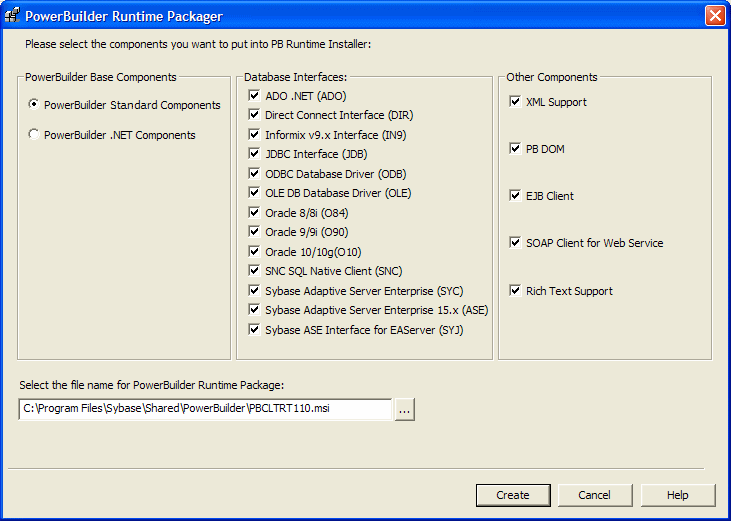
Select a location for the generated MSI file.
If you are deploying a .NET target, select PowerBuilder .NET Components. Otherwise, select PowerBuilder Standard Components.
Select the database interfaces your application requires.
The DLLs for the database interfaces you select are added to the package. For ODBC and OLE DB, the pbodb110.ini file is also added. For JDBC, the pbjdbc12110.jar and pbjvm110.dll files are also added. The Java Runtime Environment (JRE) is not added. See “Third-party components”.
Other ODBC or OLE DB files your application may require are not added. For information about deploying these files, see “ODBC database drivers and supporting files” and “OLE DB database providers”.
If your application uses DataWindow XML export or import or XML Web DataWindows, check the XML support check box.
The Runtime Packager adds PBXerces110.dll, xerces-c_2_6.dll, and xerces-depdom_2_6.dll.
If your application uses the XML services provided by the PowerBuilder Document Object Model or if it is an EJB or SOAP Web services client, select the appropriate check boxes.
The Runtime Packager adds the DLLs, PBXs, and JAR files required to the package. The Runtime Packager adds required files for both the EasySoap and .NET Web service engines when you select the SOAP Client for Web Service check box. For more information about required files for these services, see “PowerBuilder extensions”.
![]() Web service DataWindows
You can also check the SOAP Client for Web Service box if
your application uses Web service DataWindows. Two of the files
added when you check this box, Sybase.PowerBuilder.WebService.Runtime.dll and Sybase.PowerBuilder.WebService.Runtime.RemoteLoader.dll,
are also required for Web service DataWindows.
Web service DataWindows
You can also check the SOAP Client for Web Service box if
your application uses Web service DataWindows. Two of the files
added when you check this box, Sybase.PowerBuilder.WebService.Runtime.dll and Sybase.PowerBuilder.WebService.Runtime.RemoteLoader.dll,
are also required for Web service DataWindows.
If your application uses a rich text control or DataWindow, select the Rich Text Support check box.
The Runtime Packager installs the files listed for Rich Text support in Table 41-5
Click Create.
The Runtime Packager creates an MSI file that includes the files required by the components you selected, as well as the runtime DLLs for standard PowerBuilder applications or the runtime DLLs and .NET assemblies for PowerBuilder .NET applications listed in Table 41-3.
Base components selected |
Files |
|---|---|
PowerBuilder Standard Components |
|
PowerBuilder .NET components |
PowerBuilder .NET assemblies:
|
The MSI file is a compressed file that can be executed directly on any Windows platform. It registers any self-registering DLLs, adds the installation destination path to the Windows Registry, sets the system PATH environment variable, and adds information to the Registry for the Install/Uninstall page in the Windows Control Panel. It can also be used in some third-party installation software packages.
For .NET applications, the MSI file installs the .NET assemblies into the Global Application Cache (GAC). The .NET Framework 2.0 must be installed on the target computer. If it is not, the installation stops and an error message displays. If the IE Web Controls required for .NET Web Forms targets are not installed, a warning message displays but installation continues. After you run the MSI file on a production server for .NET Web Forms applications or Web services, or on a client computer for .NET Windows Forms or smart client applications, you must restart the target system.
PowerBuilder applications have some dependencies on third-party components that are not installed with the Runtime Packager.
![]() Note
Some files must be available on the user’s computer
before you install the PowerBuilder runtime files. For example,
the Microsoft .NET Active Template Library (ATL) module, atl71.dll,
must be installed on the user’s computer before the pbjvm110.dll can
be registered.
Note
Some files must be available on the user’s computer
before you install the PowerBuilder runtime files. For example,
the Microsoft .NET Active Template Library (ATL) module, atl71.dll,
must be installed on the user’s computer before the pbjvm110.dll can
be registered.
For the most current information about third-party components, see the Release Bulletin. For information about components that can be freely downloaded, see the Sybase Web site. You may be able to redistribute some components provided that you meet the conditions described in the license.