After you install Adaptive Server, Sybase Central, and the Java Runtime Environment, it is a good idea to test the installation and network connections:
Select Start | Programs | Sybase Central Java Edition from the Windows task bar to start Sybase Central.
Select Tools | Connect from the Sybase Central menu bar to activate a Sybase Adaptive Server login screen.
Log in using the default user ID, “sa”, without a password. If you changed the password for Adaptive Server according to the post-installation instructions, you need to use the new password.
Figure 6-1: Sybase Adaptive Server Enterprise Logon screen
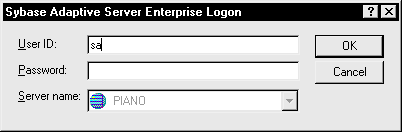
From the drop-down list, select the Adaptive Server to which you want to connect.
If Sybase Central is installed on the same computer as the server, click the icon for the server.
If prompted to start Adaptive Server, click OK. When the traffic light icon representing the server is green, the server is running.
WARNING! Do not start XP Server from Sybase Central. Adaptive Server starts XP Server automatically when Adaptive Server receives the first request for an extended stored procedure.
To disconnect from a server, select Tools | Disconnect.
![]() If a server is running on the same computer as Sybase
Central, disconnecting does not stop it.
If a server is running on the same computer as Sybase
Central, disconnecting does not stop it.
Exit Sybase Central.
If Adaptive Server fails any of these tests, see Chapter 10, “Troubleshooting.” Before retrying the installation, follow the instructions in Chapter 5, “Post-Installation Tasks.”